Stratford Labs GFP-001 35mm scanner Windows 10 driver installation
Find and install a driver for “Stratford Labs” model GFP-001 on Windows 10 32 or 64 bit.

I just found this Slide scanner branded “Stratford Labs” model GFP-001 at a yard sale for $5.00 CND ( $2.92 US). It had no software or manuals with it.
The user’s manual was easy to find but I searched in vain for over 3 hours for software. Beware there are lots of sites that try to lure you into believing they have the drivers etc.
One way of knowing they are fake is if you see a .exe file. These sites will install adware or malware into your computer.
I own another similar device branded ION but its drivers did not work. I also read that you don’t need drivers
if you use Visa or XP. So I installed Windows XP within VMWare but it too did it could not find drivers.
After uninstalling the unit from the Device Manager and re-installing it, I notice that Windows 7 called
it a 35mm Film scanner. So I searched again and found this page
35 mm film scanner driver on Driver Scape
I tried the 3 drivers found here but only this one seemed to work
- Driver Version: 5.2.5500.35
- Release Date: 2007-09-28
- File Size: 207.07K
- Supported OS: Windows 10 32 & 64bit, Windows 8.1 32 & 64bit, Windows 7 32 & 64bit, Windows Vista 32 & 64bit, Windows XP
So download this driver paying attention to where the file is going to be saved.
Unzip the file. You should see these files
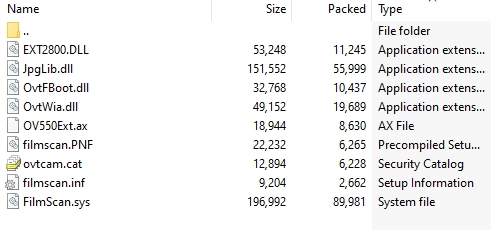
Now you have to force Windows to install the driver. Microsoft wants money to approve drivers and some smaller developers cannot pay, so Windows will advise you not to install the drivers.
So Plug the GFP-001 into a USB port,
open up Device Manager. ( Click on the Window icon bottom left corner and type in Device Manager
, click on Device manager )

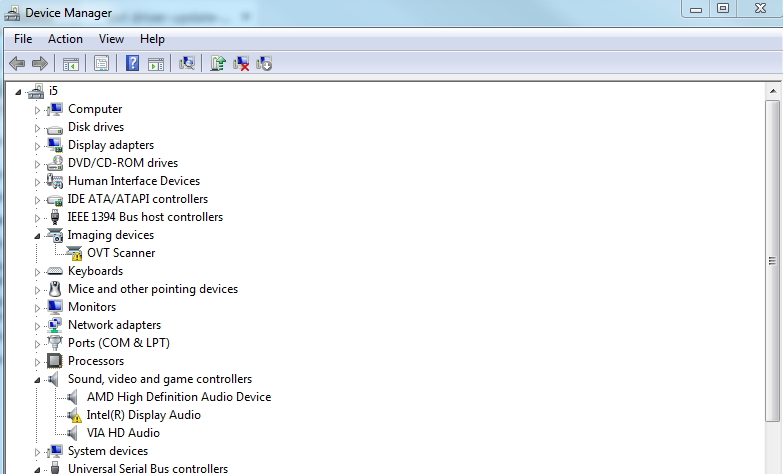
Look for Other devices or imaging devices
Right-click on OVT scanner See above
choose update driver software. You should see this window appear
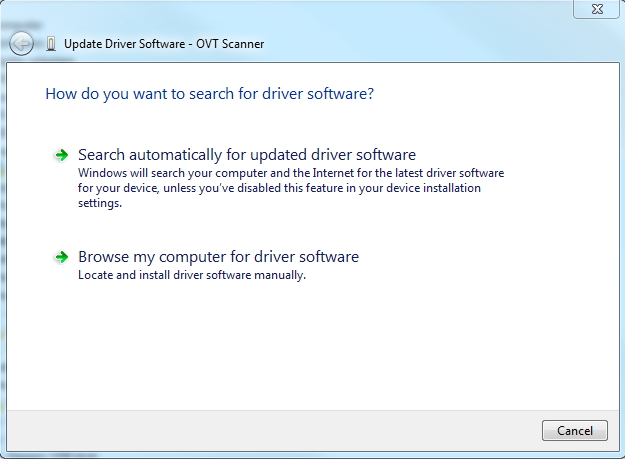
then click on Browse my computer for driver software
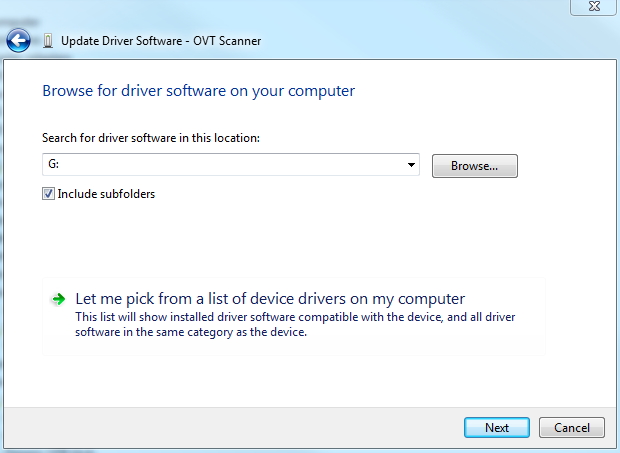
Click on Let me pick from a list of device drivers on my computer
Click on Have Disk
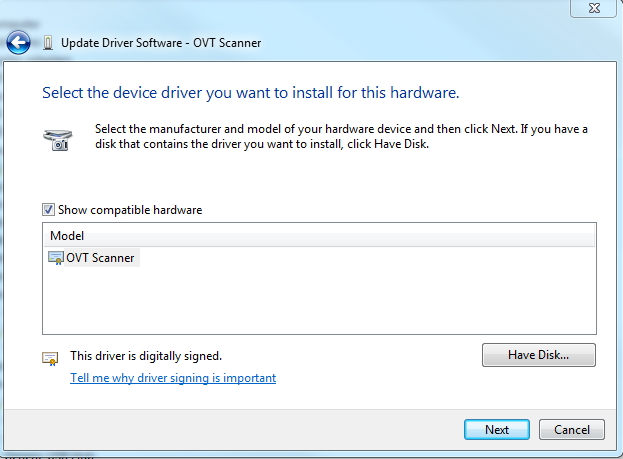
Browse to the place where you un-Zipped the driver files
chose filmscan.inf and click OK
You should see “35mm Film Scanner” in the model box
Click next
You will get a warning from Windows that the driver isn’t blessed by Microsoft, click on Yes to install it.
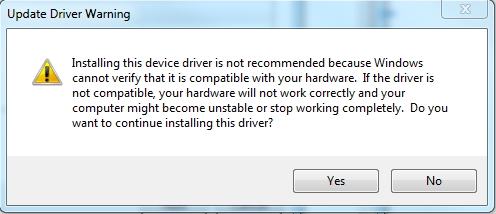
The imaging device name within Device Manager should now read “ 35mm Film Scanner“
This unit shipped with Arc Photo Impression 6. If you don’t have this software, check if your current imaging/graphic software sees the scanner. It’s usually under file-acquire- twain or some variation.
If you don’t seem to have this option, download Infraview.
This is a wonderful FREE image/graphic package that everyone should have. It’s easy and fast. You can convert file type i.e. gif to jpg etc. You can rotate images, invert negative etc. I have used this package for over 10 years.
- Once in Infraview choose File-Acquire/batch scanning
- then select TWAIN source
- chose 35mm film Scanner 1.0 (32-32)
For the rest read the Manual
I found the manual here “GFP-001 User’s Manual ”
If you have any questions, please send a message. You can send a message from my Home page
You can now scan your old slides and negatives and digitize your collection. I found that I had a picture that I didn’t remember ever seeing.
Update. Aug 21, 2021, When I re-installed Windows 10 64 bit I lost this setup. Today I dug out the Stratford Labs scanner and re-installed it.
Since I had forgotten how I when back to this page. Nothing has changed. The files and the manual are still there. I have to laugh. Some clown out there on a well-respected forum said that this doesn’t work on a 64-bit machine. Don’t always believe these so-called experts.
